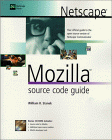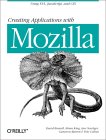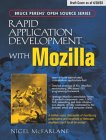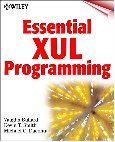The Mozilla Foundation has released three browsers covered in this tutorial:
| Mozilla: This was the first open source browser released from the Netscape group. Mozilla is no longer developed. The follow-on project which develops an integrated web browser, HTML editor, email client, address book and chatzilla client is SeaMonkey. | |
| SeaMonkey: Integrated web application suite (browser, html editor, email) derived from the former Mozilla source code but updated with Firefox components. | |
| Firefox: A high performance, feature rich, standards based web browser. |
- YUM: yum -y install firefox
- RPM: rpm -ivh firefox-1.XXX.YYY.rpm
- RPM: rpm -ivh mozilla-1.7.XXX.YYY.rpm mozilla-mail-1.7.XXX.YYY.rpm mozilla-dom-inspector-1.7.XXX.YYY.rpm mozilla-nss-1.7.XXX.YYY.rpm mozilla-nspr-1.7.XXX.YYY.rpm mozilla-nspr-1.7.XXX.YYY.rpm mozilla-js-debugger-1.7.XXX.YYY.rpm
- APT: apt-get install mozilla-thunderbird
List available options. Type the URL: about:config
This will allow you to modify the advanced configuration options found in the various Mozilla configuration files. Right click on the value to alter and a dialog box will appear to allow changes.
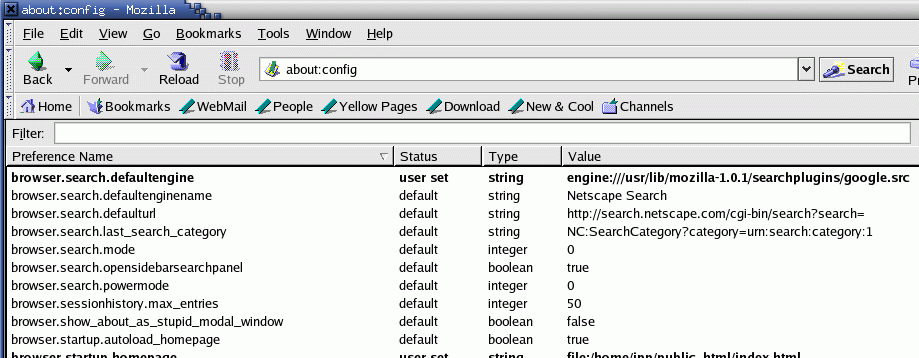
The preferences are stored in the file /home/user-id/.mozilla/firefox/..../prefs.js.
| Environment Variable | Description |
|---|---|
| MOZILLA_FIVE_HOME | Home directory path for browser |
| MOZILLA_PLUGIN_PATH | Directory path for browser plug-ins. (Often $MOZILLA_FIVE_HOME/plugins) |
Proxy configuration: Many corporate networks rely on SOCKS proxy servers for access to the internet. Typically a Proxy Auto Configuration (PAC) script is issued to be registered with the browser. These scripts are usually targeted to Microsoft Explorer or Firefox specifically. Try the proxy script: "Edit" + "Preferences" and select "Advanced (+)" and "Proxies" + "Automatic proxy configuration URL", enter the script location and select the "Reload" button. If it works, great your ready to surf. If your corporation uses a proxy directly, enter it under "Manual proxy configuration". If using a script and it does not work, use the command "wget http://proxy-url.domain.com/proxy-script.pac" to download the proxy script. Examine the file proxy-script.pac. Burried in the logic of the script is usually the explicit listing of a proxy server which can be entered under the Mozilla manual configuration. If you are at a corporation using a firewall and have direct access, I'm jealous and you have no need for proxy configuration.
Firefox extensions are supplemental programs which are installed within Firefox from the Mozilla web site. Extensions are available for Blogging, Web Developer Tools, Dictionaries, Download Tools, Editing and Forms, Image Browsing, Kiosk Browsing Languages, Message Reading, Navigation, News Reading, Privacy and Security, Search Tools, Website Integration, XUL Applications, ...
To add an extension:
- Allow the extensions website to install software:
Select "Edit" + "Preferences" (or "Tools" + "Options" on newer systems)
Check "Allow web site to install software" then
press the corresponding "Allowed Sites" button.Enter the "allowed" site. 
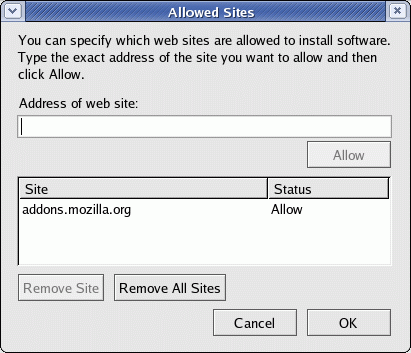
- Select and install an extension: Select "Tools" + "Extensions" + "Get more extensions".
This brings up a web page from which you may choose the extension which suits your needs.
Install Sun SDK: See Java SDK download/install
(JRE: JAVA Runtime Environment)
Mozilla and SeaMonkey Configuration:
Java VM support:- Java (generic):
- x86_64: ln -s /usr/java/latest/jre/lib/amd64/libnpjp2.so /usr/lib64/mozilla/plugins/
- i386: ln -s /usr/java/latest/jre/plugin/i386/ns7/libjavaplugin_oji.so /usr/lib/mozilla/plugins/
(Where the "latest" directory is another soft link which points to a specific release. The Java 1.6 RPM configures itself this way.)
- Java 1.6 (i386): ln -s /usr/java/jdk1.6.0/jre/plugin/i386/ns7/libjavaplugin_oji.so /usr/lib/mozilla/plugins/
- Java 1.5 (i386): ln -s /opt/jdk1.5.0_07/jre/plugin/i386/ns7/libjavaplugin_oji.so /usr/lib/mozilla/plugins/
Supports mime type: application/x-java-vm
(Required for Microsoft Exchange OWA webmail support.)
If the directory /usr/lib/mozilla/plugins/ does not exist, create it or use the directory which explicitly states your version of Mozilla. i.e.: /usr/lib/mozilla-1.0.2/plugins/. Installing the "plugger" RPM will generate the directory /usr/lib/mozilla/plugins/.
Restart the browser to pick-up the new plug-ins. Verify with the URL "about:plugins".
[Potential Pitfall]: Many versions of the Java shared object plugin libjavaplugin_oji.so may crash your version of Mozilla. The one listed above will work.
Also see: MIT: Web browser Java Plugin issues
Java Web Start (JNLP) is a mechanism by which a JNLP XML file is made available as an HTML hyperlink. When selected the browser uses the Java Web Start application, "javaws", to read the XML file and download the Java application and dependencies and run it. Example: NASA WorldWind.
Firefox and JNLP:
- Ubuntu: sudo apt-get install icedtea-plugin
Adds JNLP support. Selection of JNLP URLs will now bring up the following dialog box: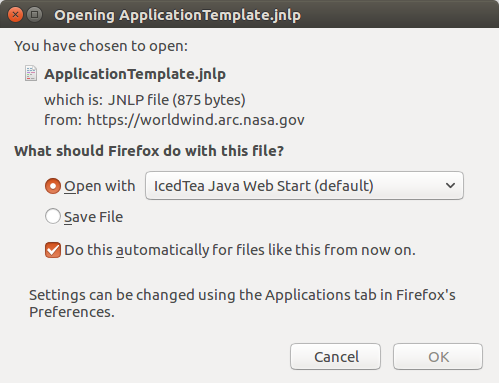
[Potential Pitfall]: Ice Tea complains and dooes not launch the application.
If you get the error: Fatal: Launch Error: Could not launch JNLP file.
Solution: Edit > Preferences > Applications > "Java Web Start application" > other: /opt/java/latest/bin/javaws
Java web start configuration: Application handler for mime type: application/x-java-jnlp-file
JNLP: Java Network Launching Protocol
Java applets run within the browser controlled environment but JNLP applications do not. JNLP applications run in the same sandbox as applets, with several minor extensions like allowing them to load and save files explicitly selected by the user. Only signed applications can be configured to have additional or even all permissions. Some benefits of JNLP include seamless version updating of internet distributed applications and greater control of memory allocation to the Java virtual machine.
Configure: Edit + Preferences + choose: Navigator + Helper Applications
Description: Java Web Start
Suffix/extension: jnlp
Mime Type: application/x-java-jnlp-file
Application: /usr/java/latest/bin/javaws
If using OpenJDK use: /usr/bin/javaws
Note: later versions of Firefox do not allow you to add application handlers until needed.
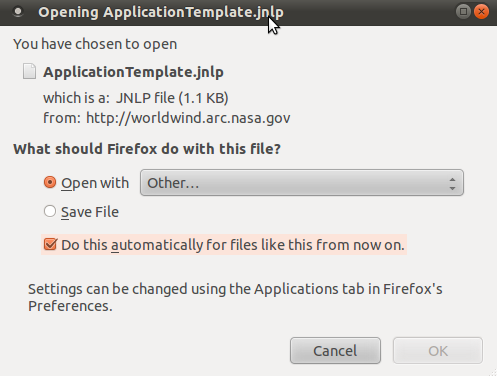
- Select a "JNLP" webstart application on the web (eg. WorldWind example apps).
- Select the pull-down menu for "Open with" and select:
- "other..."
or if it is an option, the default - "Browse..."
- "other..."
- Enter: /usr/java/latest/bin/javaws
- Ok
File: /etc/httpd/conf/httpd.conf
... AddType application/x-java-jnlp-file .jnlp AddType application/x-java-archive-diff .jardiff ...Add the suffix-mime type associations by adding to the Apache httpd configuration file.
Plug-ins display various media types within a web page or if a link to a media file, it can display the content within the browser window. While there are many browsers available for Linux, many plug-ins conform to the original Netscape NPAI plug-in architecture, although this API is scheduled to be depricated. Thus this tutorial should apply to most Linux web browsers.
List active plug-ins, type the URL: about:plugins
Note: Restart the browser before using a newly installed plug-in. The browser must be restarted to be aware of the new plug-in.
Plug-ins are located in:- System wide availablility:
- /usr/lib/mozilla/plugins/
Note: On older 64 bit systems this directory held 32 bit plug-ins. On Ubuntu 11.04 this directory holds 64 bit plug-ins and /usr/lib64/ is a soft link to /usr/lib/ - 32 bit: /usr/lib32/mozilla/plugins/
- 64 bit: /usr/lib64/mozilla/plugins/
- /usr/lib/mozilla/plugins/
- Available to the local user: ~/.mozilla/plugins/
On my system this holds 32 bit libraries although this may not be the rule.
Downloads: The easiest way to download the appropriate components is with the YUM, the "Yellow Dog" network RPM package installer. See YoLinux tutorial on YUM configuration and how to add the FreshRPM.net site to your download list which will allow you to have access to the media player applications which are not included in the base install.
These universal plug-ins can accept extenstion to handle other media types by making additions to the mozplugger (or plugger) configuration file /etc/mozpluggerrc (or /etc/pluggerrc) and installing the application.
- MozPlugger: (current Linux distributions and browsers)
Home page and downloads: http://mozplugger.mozdev.org/
Current Linux distributions have a general media plug-in manager called mozplugger which replaces the older plugger.
Config file: /etc/mozpluggerrc
Plugins directory: /usr/lib/mozilla/plugins
(x86_64: /usr/lib64/mozilla/plugins)Note that you may have to extablish a soft link for Firefox upgrades.
i.e.: ln -s /usr/lib/mozilla/plugins/mozplugger.so /opt/firefox/pluginsThis plugin uses various Linux media viewers for display of various mime types within mozilla.
Installation:- RPM based OS: YUM install: yum -y install mozplugger
(Red Hat Enterprise Linux/Fedora 1-9/CentOS) - Debian/Ubuntu: APT install: apt-get install mozplugger
- RPM based OS: YUM install: yum -y install mozplugger
- Plugger: (legacy Red Hat 7-9.0)
Home page and downloads: http://fredrik.hubbe.net/plugger.html
Plugger is a Mozilla plug-in that ties many of the Linux applications to Mozilla so that they can be viewed within the browser rather than by launching a separate "helper" application. The plugin "plugger" installs with Red Hat 7-9 and handles most of the file types including pdf (requires xpdf or evince), Postscript (requires ggv. Note older versions of Linux used gv ghostview. Newer versions tend to use ggv Gnome ghostview.), mpeg (requires xanim), avi (requires xine or mplayer. If using xine, use "xine -p".), midi (timidity), wav (play), tiff (eog), bmp (eog), ...
Plugger has the following media player dependencies: xloadimage (view image in X11 display), sox (sound sample translator) and mikmod (play soundtrack). These should be part of the Linux installation.
Plugger will handle the following mime types: wav, midi, mpeg, mov, avi, png, tiff, bmp, pdf, ps, wav, au, mp3 etc. (partial list) [Description - suffixes man page]
Plugger is configured to use the following applications: eog, xpdf, ggv, play, playmidi, xanim, xine, mtvp, timidity, xmp, mikmod, mpg123, xloadimage and display.Download the Mozilla plug-in, plugger (rpm) - part of Red Hat Linux base OS i.e.: http://mirrors.usc.edu/pub/linux/distributions/redhat/redhat/linux/9/en/os/i386/RedHat/RPMS/plugger-4.0-23.i386.rpm (RH 9.0)
Download media support application RPMs:
- Xanim RPM
- timidity++
- MTv Homepage - Requires XForms
- XMP Homepage - Plays 48 different sound formats.
If the audio file plays back at too high a speed, then use esdplay instead of play.
While Plugger is pre-configured to handle many mime types, there are gaps in format coverage. See file: /etc/pluggerrc for mime types and applications configured to work with plugger.
Adding applications to /etc/pluggerrc..
Note: This seems to have been an oversight in Red Hat 9.0, plugger-4.0-23.
...
application/vnd.ms-excel: xls, xlb: Microsoft Excel Document
nokill exits: oocalc "$file" - Add this line repeat swallow(PluggerGnumeric) fill: gnumeric --class PluggerGnumeric "$file" ... ..Fix for Red Hat 8.0/9.0. The postscript viewer gv (ghostscript) has been supersceded by ggv (Gnome ghostscript) Update plugger reference by changing all references of gv to ggv:
.. ... application/pdf: pdf: PDF file application/x-pdf: pdf: PDF file text/pdf: pdf: PDF file text/x-pdf: pdf: PDF file repeat swallow(documentShell) fill: acroread -geometry +9000+9000 -xrm '+useFrontEndProgram' "$file" repeat swallow(Xpdf) fill: xpdf -g +9000+9000 "$file" repeat swallow(ggv) fill: ggv -safer -quiet -antialias -geometry +9000+9000 "$file" 2>/dev/null ... ... application/x-postscript: ps: PostScript file application/postscript: ps: PostScript file repeat swallow(ggv) fill: ggv -safer -quiet -antialias -geometry +9000+9000 "$file" 2>/dev/null repeat swallow(Pageview) fill: pageview "$file" ... ..
After making changes to the plugger configuration file (/etc/mozpluggerrc or /etc/pluggerrc), remove the following auto generated configuration file (various names have been used) and restart the browser.
- ~/.mozilla/firefox/pluginreg.dat
- ~/.mozilla/pluginreg.dat
- ~/.netscape/plugin-list
Note that web server support for additional mime types is added to /etc/mime.types or can be added with the directive "AddType" in the Apache httpd configuration file httpd.conf. Restart the httpd daemon after any configuration change.
- Adobe/Macromedia Flash Player:
Fully supports: Firefox, SeaMonkey
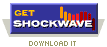
Flash Player Page: [Flash Player Download (10)]Installation:
(from downloaded package)- RPM: rpm -ivh flash-plugin-xxx.xxx.i386.rpm
or
- tar.gz file:
- Exit browser.
- Download: install_flash_player_10_linux.tar.gz
- Uncompress/install:
tar xzf install_flash_player_10_linux.tar.gz cd install_flash_player_10_linux ./flashplayer-installerNotes:- If plugger RPM is installed, it will generate the directory /usr/lib/mozilla/plugins and you can install the flash plugins there. If not you can create the directory or use the existing Mozilla directory /usr/lib/mozilla-1.X.X/plugins/.
- Note that you may have to extablish a soft link for Firefox upgrades.
i.e.: ln -s /usr/lib/mozilla/plugins/libflashplayer.so /opt/firefox/plugins
or ln -s /usr/lib/flash-plugin/libflashplayer.so /opt/firefox/plugins
- Restart browser.
Or install from internet repository:
- YUM: YUM install: yum -y --enablerepo=flash install flash-plugin
or
- Ubuntu 14.04 APT: Google "Pepper Flash" for use with Firefox (Pepper Flash comes with Google Chrome so install Chrome first)
- sudo add-apt-repository ppa:nilarimogard/webupd8
- sudo apt-get update
- sudo apt-get install freshplayerplugin
- Ubuntu 14.04 APT: apt-get install adobe-flashplugin
(requires adding the "Canonical Partners" "Other Software" repository using the Ubuntu "Software & Updates" GUI) - Ubuntu 10 APT: apt-get install flashplugin-mozilla
(Install required directory structure: apt-get install flashplugin-nonfree)
Notes:- Adobe Linux flash: Readme
- The Flash installer also installs fonts: ttfonts and urw-fonts
- See the included Readme.txt for details.
- Flash will utilize the language environment variable LANG. (Valid English LANG= C, POSIX or any with the prefix "en_". See readme.txt for more details.)
- Help: Admin Guide
- Privacy:
Mime types: (No configuration required by user)
Description: Futuresplash File extension: spl Mime Type: application/futuresplash Plug-in: Description: Shockwave Flash File extension: swf Mime Type: application/x-shockwave-flash Plug-in:For more Flash info and links including development of an open source Flash player and tools.
[Potential Pitfall]: Install fails
install of flash-plugin-9.0.31.0-release conflicts with file from package flash-plugin-7.0.25-1
Remove old version first: rpm -e flash-plugin-7.0.25-1[Potential Pitfall]: Install script fails.
Create directory /usr/lib/mozilla/components before running script: flashplayer-installer[Potential Pitfall]: Using 64 bit Linux on a x86_64 architecture?
Four solutions:- Adobe 64 bit Linux Flash plug-in: Homepage for the Adobe 32/64 bit Intel Flash plug-in
- Flash Download home page: download x86_64 Flash plug-in libflashplayer.so
- Download: wget http://download.macromedia.com/pub/labs/flashplayer10/flashplayer10_2_p3_64bit_linux_111710.tar.gz
- Untar the download: tar xzf flashplayer10_2_p3_64bit_linux_111710.tar.gz
- Put in plug-ins directory: cp libflashplayer.so /usr/lib64/mozilla/plugins/)
- Restart Firefox
OR - Use the 32 bit plug-in wrapper for 64 bit browsers nspluginwrapper
This plug-in wrapper allows a 64 bit browser to load 32 binary plugins.
Ubuntu install: apt-get install nspluginwrapper
OR - Install GNU Gnash
(Dependancies: OpenGL, SDL, GNOME libxml2)
OR - Install GplFlash (older but less resource hungry than Gnash)
(Requires: MAD (MPEG Audio Decoder) Library "libmad": http://sourceforge.net/projects/mad/)
Ubuntu/Debian: apt-get install libflash-mozplugin
Also see:
- RPM: rpm -ivh flash-plugin-xxx.xxx.i386.rpm
- Moolight: Microsoft Silverlight dynamic and video content support

Mono: Moonlight home page This installs from the browser. Visit the web site and select the install icon. - Real Player 10:
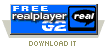
Real Player - Select "Unix/Linux" link. [Download] and Helix Player project: http://player.helixcommunity.org
Download: RealPlayer10GOLD.rpm (Requires RPM/package compat-libstdc++)
http://www.real.com- Exit Browser.
- Download RPM package: RealPlayer10GOLD.rpm or executable: RealPlayer10GOLD.bin
(or download Real player from Helix web site) - Get rid of the old plugin if necessary:
- [prompt]# rpm -q RealPlayer
RealPlayer-8.0-1 - [prompt]# rpm -e RealPlayer-8.0-1
- [prompt]# rpm -q RealPlayer
- Install rpm: rpm -ivh RealPlayer10GOLD.rpm
Installs to /usr/local/RealPlayer/. The name of the package in the RPM database will be "RealPlayer".
(APT install: apt-get install realplayer) - Post install script:
- [prompt]# cd /usr/local/RealPlayer/postinst/
- [prompt]# ./postinst.sh
Take defaults: system-wide symbolic links? Y, and prefix for symbolic links [/usr]
Note:- The post install script will create soft links for the plug-ins into /usr/lib/netscape/plugins/, /usr/lib/mozilla/plugins/ and /usr/lib/firefox/plugins/.
- The package will also install the stand-alone executable /usr/local/RealPlayer/realplay.bin
(Must first set the environment variable HELIX_LIBS: export HELIX_LIBS=/usr/local/RealPlayer) - Installs Application menu launchers under "Sound and Video".
- Configures GNOME mime types for desktop support.
- Defaults to using OSS sound driver (older). To specify ALSA sound driver
(Fedora Core and Linux kernel 2.6) edit file: ~/.realplayerrc
[helix]
SoundDriver=2
...
..
(This and many more files installed/configured.)
- Configure Mozilla manually as follows: ("Edit" + "Preferences" + "Navigator" + "Helper Applications")
Mime Type Suffix Application application/vnd.rn-realmedia rm /usr/local/RealPlayer/realplay.bin application/smil smi /usr/local/RealPlayer/realplay.bin audio/vnd.rn-realaudio ra,ram /usr/local/RealPlayer/realplay.bin audio/x-pn-realaudio ra,ram /usr/local/RealPlayer/realplay.bin video/vnd.rn-realvideo rv /usr/local/RealPlayer/realplay.bin audio/x-pn-realaudio-plugin rpm Plug In: RealPlayer
(Plugin handles this one for you. No "Helper Application" to configure.)
Test at:
- YoLinux Real video applet test page
- News.NPR.org - Audio news
Desktop Launcher:
- Name: RealPlayer
- Command: /usr/local/RealPlayer/realplay.bin
(Must first set the environment variable HELIX_LIBS: export HELIX_LIBS=/usr/local/RealPlayer) - Icon: /usr/local/RealPlayer/share/icons/realplay_48x48.png
See the help files installed to file:///usr/local/RealPlayer/README
(These links only available if you have installed Real Player 10) - Real Player 8: (legacy. See current Real Player 10 installation above.)
- Exit Browser.
- Rename the file substituting the "_" for "." in the file name.
mv rp8_linux20_libc6_i386_cs2_rpm rp8.linux20.libc6.i386.cs2.rpm - Get rid of the old plugin if necessary: rpm -e RealPlayer-7.0-3
- Install rpm: rpm -ivh rp8.linux20.libc6.i386.cs2.rpm
Note:- The rpm package will install the plug-ins into /usr/lib/netscape/plugins/ and /usr/local/netscape/plugins/.
- The package will also install the stand-alone executable /usr/bin/X11/realplay
- Move files from the Netscape plugins directory to the Mozilla plugins directory.
- cd /usr/lib/netscape/plugins/
- mv raclass.zip rpnp.so /usr/lib/mozilla/plugins/
Desktop Launcher:
- Name: RealPlayer
- Command: /usr/bin/X11/realplay
- Icon: /usr/lib/RealPlayer8/rp7.xpm
See the help files installed to file:///usr/lib/RealPlayer8/Help/realplay/introduction.htm -[index]
(These links only available if you have installed Real Player 8)[Potential Pitfall]: If installing the binary instead of the RPM on a system with Native Posix Threads kernel (NPTL first available in Red Hat 9.0) one may have to set the following environment variable before running the downloaded script (rp8_linux20_libc6_i386_cs2.bin) and application:
LD_ASSUME_KERNEL=2.2.4[Potential Pitfall]: Lock file may remain after a crash and prevent startup. Kill hung processes if they exist: killall realplay then remove lock file before startup: ~/.RealNetworks_RealShared_00
- MPlayer all-in-one Mulimedia Video Player Plug-in:

Awesome software but may violate patents and intellectual property laws. See: MPlayerHQ.hu. Source and pre-compile binary RPM packages available. Plays Real media, Microsoft Media Video (wmv), wav, SGI, mpeg2, H264, Indeo3, Sorenson3, VP3, 3ivx, FFv1, ASV1, VCR1/2, QuickTime, DVB, Tivo, mov, avi, ...
Supports:
- codecs: ac3, asf, DivX, DivX4, DivX5, FLI/FLC, mp3, mpeg-1 (VCD), mpeg-2 (DVD), mpeg-4 (v1 and v2), VIVO, Quicktime mov: svq1 and svq3 (Sorenson 1 and 3), Intel Indeo, Cinepak, Windows Media Video (7,8) wmv (WMV1, WMV2, WMV3)
- video: aa, dga, ggi, gl, gl2, mga, pgm, sdl, x11, xmga, xvideo, xvidix (md5, png)
- audio: mp1, mp2, mp3, Windows Media Audio 7/8/9 (WMAv1/WMAv2/WMAv3), AC3, Ogg Vorbis, Real Audio: AC3 DNET, Cook, Sipro, ATRAC3, Quicktime, VIVO, alaw, ulaw, various gsm, adpcm and pcm
See plugin support for MPlayer. http://mplayerplug-in.sourceforge.net/
Download source or pre-compiled binaries or RPM's:- mplayerplug-in [Download: Src, Fedora, RedHat, SUSE]
Install:
- YUM: yum -y --enablerepo=freshrpms install mplayer mplayerplug-in mplayer-gui mplayer-skin-default mplayer-font-iso mplayer-codecs mplayer-codecs-extra mplayer-vidix
- APT: apt-get install mplayer-386 mplayer-fonts mozilla-mplayer
- Pentium III: mplayer-586
- Pentium II/IV/MMX/M/D,AMD Athlon/Duron/Sempron: mplayer-386
- AMD 64: mplayer-amd64
- PowerPC: mplayer-powerpc
- Mac G4: mplayer-g4
For more MPlayer information / documentation see the YoLinux Video tutorial
- Codeweavers CrossOver Quicktime Plug-in:
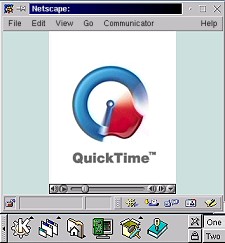
This plugin allows one to view Quicktime video including those encoded with the Sorenson codec. It also handles other media types. It is a commercial package which must be purchased ($24.95) before downloading (or shipped CD). The CrossOver package consists of Wine and the Apple Quicktime viewer. It comes with an installer and configurator which makes this a simple install.
Codeweavers Home Page - Select "Cross Over Plugin downloadable"
See List of supported Codeweaver plugins.
The MPlayer plugin above will now handle everything you need. - XMMS: All-in-one audio player. (Managed by mozplugger or plugger.)
XMMS (X MultiMedia System) supports various audio formats with the use of plugins. XMMS is included in the Red Hat and Fedora Core distributions but support for MP3 is not included due to licensing issues. MP3 support and other packages are available for download.
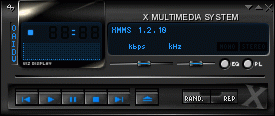
XMMS all-in-one audio player: XMMS Home Page
XMMS Installation:
- Ubuntu 18.04: sudo apt-get install xmms2
(installs: xmms2-core, xmms2-plugin-mad, xmms2-plugin-pulse, xmms2-plugin-vorbis, xmms2-plugin-alsa, ...) - YUM: yum -y --enablerepo=dag install xmms xmms-skins xmms-flac xmms-mp3 kdeaddons-xmms xmms-status-plugin xmms-alsa xmms-esd xmms-mikmod xmms-vorbis xmms-gl libogg libvorbis libmikmod libmad libid3tag
- RPMs available with Fedora Core distribution (Fedora.Redhat.com): xmms, xmms-flac, xmms-skins
- RPM libraries and packages available with Fedora Core distribution (Fedora.Redhat.com): libogg, libvorbis
Alternative MP3 audio plugins: (part of Fedora distribution.)
- mpg321: Package mpg321 Free drop-in replacement for mpg123.
- ogg123: Package vorbis-tools
- Ubuntu 18.04: sudo apt-get install xmms2
- Audio players: (Part of base distribtution. Configured by default to run with mozplugger)
Media Player Package name Formats Description playmidi playmidi midi,mid MIDI audio player
(Uses MIDI devices ie FM/GUS/AWE 32.)sox sox au,snd Basic audio file player play sox au,snd
wavBasic audio file player sidplay
sid, psid SID Commodore 64 audio file player - SVG viewer plug-in: (No longer needed. Browsers now support native SVG. Adobe SVG plug-in no longer available.)
Scalable Vector Graphics (SVG) viewer. Note that Firefox 1.5+ supports native viewing of SVG. All attempts to use the Adobe plug-in failed. Don't bother. Use Firefox 1.5 (or better) with it's native SVG support to view SVG files.
Mime types: (No configuration required by user)
Description: Scalable Vector Graphics File extension: svg,svgz Mime Type: image/svg+xml File extension: svg Mime Type: image/svg-xml File extension: svg_adobe Mime Type: image/vnd.adobe.svg+xml - Tcl/Tk plugin:
Allows execution of Tcl/Tk script in browser window.
Download: Tcl Developer Xchange (lots of security implications)
http://www.tcl.tk/software/plugin/Installation:
zip -dc tclplug20-x86-linux.tar.gz
tar xf tclplug20-x86-linux.tar
cd tclplug20-x86-linux
./install.shAdditional info note: This plugin should only be used with trusted sites or intranets. It allows the script to be downloaded from a website and executed in the browser locally. It allows the full power of Tcl/Tk. a "Safe-Tcl" Tcl interpreter is available which only executes a subset of Tcl is available from this web site.
- VRML Plugins:
3D Virtual Reality Modeling Language (VRML) geometry model viewers.
- FreeWRL Home Page The preferred Linux VRML Viewer. (Could not get rpm to work with Red Hat 8.0)
- OpenVRML.org - OVAL viewer
(SourceForge) - Cosmo Player - Commercial MS/PC, Mac and IRIX only
- XSwallow: A Generic Plugin for Unix Mozilla - Allows VRML viewers to be called as a Mozilla plug-in
- VRML: model/x3d+vrml
Extension: wrl (compressed: wrl.gz) - X3D: model/x3d+xml
- X3Db: model/x3d+binary
- DjVu Web Browser Plug-in:
Scan-toWeb solution for digital documents: Developed at AT&T Labs for viewing compressed high resolution images. Talk about esoteric. Just added this to make the list complete.
DjVu.org - nDVI - a LateX DVI viewer plugin for Mozilla
Download: Evince home page - regular Gnome app distributed with most Linux systems
- Math and Math Symbols:
- MathZilla plug-in: Firefox 1.5+ includes native MathML support.
View Math symbols represented in XML in your browser. - jsMath: All you need are the right fonts. Javascript does the rest.
- Live Math: (proprietary)
This commercial cross platform plug-in supports their LiveMath product for the creation of equation symbols and graphics.
- MathZilla plug-in: Firefox 1.5+ includes native MathML support.
Plugin Links:
The configuration described below and the script shown, applies to the Mozilla/SeaMonkey browser only. The Firefox browser does not accept user defined applications for mime type handling. Firefox only accepts plug-ins and thus any additional support must be configured through the "MozPlugger" plug-in.
Links to file types not handled by the Mozilla/SeaMonkey browser or e-mail attachments not handled by the Mozilla/SeaMonkey e-mail client are opened by helper applications. The file mime type and/or file extension identifies the file type. This section of the tutorial shows how to configure the Mozilla/SeaMonkey web browser to support additional file types. This is different than using a plug-in which allows for the file to be viewed within the browser. Helper applications are launched as separate applications.
The following configuration instructions for allowing Mozilla to handle various media formats ultimately results in the modification of the files $HOME/.mailcap, $HOME/.mime.types and $HOME/.mozilla/user-id/xxxxxx.slt/mimeTypes.rdf.
Mozilla/SeaMonkey: Edit + Preferences + choose: Navigator + Helper Applications:

Downloads: The easiest way to download the appropriate components is with the YUM, the "Yellow Dog" network RPM package installer. See YoLinux tutorial on YUM configuration and how to add the FreshRPM.net site to your download list which will allow you to have access to the media player applications which are not included in the base install.
Mime Types and Applications:
- application/octet-stream: This mime type is very vague but used all
the time especially by Microsoft e-mail clients like Outlook.
There is no single application to handle the multitude of file
types which are sent with this mime type. Only the file extention or actual
file interrogation of its magic number (file command) can reveal the contents.
The following script and program attempt to launch the appropriate application
for this mime type.
Description: Octet-Stream Handler File extension: url, doc, dot, rtf, xls, xlt, xlm, xld, xla, xlc, xlw, xll, ppt, pot, ppa, pps, pwz, pdf, ai, eps, ps, bmp, png, xpm, pgm, ico, jpg, jpeg, jpe, gif, tiff, tif, xwd, svg, svgz, rm, smi, ra, ram, rv, mpg, mpeg, mpe, mp2, wmv, asf, asx, wma, wax, wmv, wmx, mov, vcf, txt, cpp, cc, h, hh, idl, c, C, java MIME Type: application/octet-stream Application: /opt/bin/mozilla-octet-stream.shNow why would an mpeg movie or a jpeg image ever be sent as an octet-stream? Either its a Microsoft product which sent it or a misconfigured server is unaware of the mime type or "dumbed down" to avoid having users use this media type.
This solution uses a shell script /opt/bin/mozilla-octet-stream.sh and executable /opt/bin/suffix compiled from the source below.
File: /opt/bin/mozilla-octet-stream.sh
#!/bin/sh
# Description: This handles mime type application/octet-stream for Mozilla.
# This shell script uses the file extention to determine
# which application to use as the mime type is vague
# License: BSD # Author: Greg Ippolito FILE_EXTENTION=`/opt/bin/suffix "$1" | tr '[:upper:]' '[:lower:]'` case "$FILE_EXTENTION" in url) # Microsoft Outlook can generate a "url" attachement. # See http://www.mozilla.org/unix/remote.html # Executable path is dependant on distribution. This is for Red Hat 8.0 # Use the command "ps -auwx" to find the actual process name.
/usr/lib/mozilla-1.0.1/mozilla-bin -remote "openURL(`awk -F\"=\" '/^URL/ { print $2 }' \"$1\" `)"
break
;;
doc | dot | rtf)
/usr/bin/oowriter "$1" &
break
;;
xls | xlt | xlm | xld | xla | xlc | xlw | xll)
/usr/bin/oocalc "$1" &
break
;;
ppt | pot | ppa | pps | pwz)
/usr/bin/ooimpress "$1" &
break
;;
pdf)
/usr/bin/xpdf "$1" & # or /usr/bin/evince (RHEL5) or /opt/Acrobat5/bin/acroread if installed break ;; ai | eps | ps) /usr/X11R6/bin/ggv "$1" & break ;; bmp | png | xpm | pgm | ico | jpg | jpeg | jpe | gif | tiff | tif | svg | svgz) /usr/bin/eog "$1" & break ;; xwd) xwud -in "$1" & break ;; rm | smi | ra | ram | rv) /usr/X11R6/bin/realplay "$1" & break ;; mpg | mpeg | mpe | mp2) /usr/bin/xine -p "$1" & break ;; wmv | asf | wma | wax | wmx | mov) /usr/bin/mplayer "$1" & break ;; vcf) /usr/bin/gedit "$1" & break ;; txt | cpp | cc | h | hh | idl | c | C | java) /usr/bin/gedit "$1" & break ;; *) gvim "$1" & ;; esac;One may also use the Bash shell funtion:
You may replace the line in script above:FILE_EXTENTION=`/opt/bin/suffix "$1" | tr '[:upper:]' '[:lower:]'`
with the following code segment:function getfileext () {This may be used instead of the following program "suffix" below except that this shell function will not work on file names with embedded blanks. Using the program suffix is superior than using the bash function getfileext ().
file=$1
echo ${file##*.}
}
FILE_EXTENTION=`getfileext $1`File: suffix.c
Source code to /opt/bin/suffix/* File: suffix.c
Compile: gcc -o /opt/bin/suffix suffix.c
Description: This command line program returns the suffix of a file name
as defined by the characters following the last "." in the
file name.
License: BSD Author: Greg Ippolito */ #include <stdio.h> #include <stdlib.h> /* for exit */ #include <string.h> #include <stdlib.h> int main(int argc, char *argv[]) { size_t i, ilen; int isuffix_len; int j=0; int k=0; char *suffix; if(argc < 1) return -1; ilen = strlen((const char *)argv[1]); for(i=ilen; i!=0; i--) { if((int)argv[1][i] == '.') // Pointer math. { isuffix_len = ilen - i; for(j=i+1; j<=ilen; j++) { putchar(argv[1][j]); } putchar('\n'); break; } } return 0; }Both the shell script and program must have execute privileges:
chmod ugo+x /opt/bin/mozilla-octet-stream.sh /opt/bin/suffix - application/ms-tnef: Transport Neutral Encapsulation Format
This format is used by Microsoft Outlook for attachments. Use TNEF, a program for unpacking MIME attachments of type "application/ms-tnef".Mozilla/SeaMonkey Configuration:
Description: Microsoft
File extension:
MIME Type: application/ms-tnef
Application: /opt/bin/tnef-mozilla.sh
Use application TNEF to list and unpack contents of tenf attachments:- TNEF Homepage: http://sourceforge.net/projects/tnef/
- Download: http://twtelecom.dl.sourceforge.net/sourceforge/tnef/tnef-1.2.1.tar.gz
Application TNEF Installation:
tar xzf tnef-1.2.1.tar.gz
cd tnef-1.2.1
./configure --prefix=/opt
make
make install
Using interactive command tnef:- List encapsulated files: /opt/bin/tnef --list file-type-tnef
- Extract contents: tnef -f file-type-tnef
- Help: tnef -h
File: /opt/bin/tnef-mozilla.sh
Links:
#!/bin/sh
/usr/X11R6/bin/xterm -bg black -fg green -s -hold -title "List of encapsulated files in email attachment:" \
-e /opt/bin/tnef --list "$1" - Microsoft doc: (See review of Office Suites for a full review of MS/Word import compatability)
Description: Microsoft Word Document
and
File extension: doc,dot
MIME Type: application/msword
Application: /usr/bin/oowriterDescription: Machintosh Word File
and
File extension: doc,dot
MIME Type: application/appfile
Application: /usr/bin/oowriterDescription: Rich Text Format
File extension: rtf
MIME Type: application/rtf
Application: /usr/bin/oowriter - Document MS/Excel:
Description: Microsoft Excel Worksheet
gnumeric Home Page (Rpm is part of the base Red Hat Linux CD installation
File extension: xls,xlt,xlm,xld,xla,xlc,xlw,xll
MIME Type: application/vnd.ms-excel
Application: /usr/bin/oocalc
http://mirrors.usc.edu/pub/linux/distributions/redhat/redhat/linux/9/en/os/i386/RedHat/RPMS/gnumeric-X.XX-X.i386.rpm - Microsoft PowerPoint Document:
Description: Microsoft PowerPointShow
File extension: ppt,pot,ppa,pps,pwz
MIME Type: application/vnd.ms-powerpoint
Application: /usr/bin/ooimpress - Document Adobe/pdf: Acroread (Adobe has dicontinued Acroread for Linux. Use Gnome's Evince PDF viewer
Notes for Acrobat Reader 5.0: (legacy)
- The Acroread PDF viewer includes a NPAPI plug-in nppdf.so but I never got it to work. The Adobe acroread application as configured above works like a champ.
- [Potential Pitfall]: Acroread 5.0 - The default Red Hat 8.0/9.0 UTF-8 language environment variable is incompatable with Adobe Acroread. One must set "LANG" to something else. i.e.: export LANG=C It can be set in your login profile or near the beginning of the shell script /opt/Acrobat5/bin/acroread
- Red Hat (8,9,E3,E4) comes with the plug-in "plugger" which will launch the xpdf viewer which seems to be just as capable as Adobe Acroread. Acroread has more printing features. Evince (/usr/bin/evince) was introduced with Red Hat Enterprise 5.
Download Acroread desktop icon to use with this application.
Description: X Window Dump Imagexwud is part of Red Hat Linux installation (May be located in /usr/bin/xwud in newer distributions.)
File exxtension: xwd
MIME Type: image/x-xwindowdump
Application: /usr/X11R6/bin/xwud -in
Description: PCX ImageRed Hat 8.0 systems introduced /usr/bin/eog. Later releases include gthumb.
File exxtension: pcx
MIME Type: application/pcx
Application: /usr/X11R6/bin/xv
Description: Windows Bitmap
File extension: bmp
MIME Type: image/x-MS-bmp
Application: /usr/X11R6/bin/xv
xv Home Page (Rpm is part of Red Hat Linux Powertools CD (RH 7.0. Not found in 7.1???) http://www.ibiblio.org/pub/Linux/distributions/redhat/7.0/en/powertools/i386/RedHat/RPMS/xv-3.10a-23.i386.rpm and xv-docs-3.10a-23.i386.rpm
Description: Virtual Bussiness CardCurrent Red Hat 8.0 systems use /usr/bin/eog
File extension: vcf
MIME Type: image/x-vcard
Application: /usr/bin/gedit
Description: KFax Viewerkfax is part of Red Hat Linux installation
File extension: tif,tiff
MIME Type: image/x-tiff
Application: /usr/bin/kfax
Note: Note kfax is part of RPM: kdegraphics. kdegraphics-2.1.1-1.i386.rpm
This application works well for multi-image tiff fax files sent by JFax and other fax-mail services.
Awesome software but may violate patents and intellectual property laws. See: MPlayerHQ.hu. Source and pre-compile binary RPM packages available. Plays Real media, Microsoft Media Video (wmv), wav, SGI, mpeg2, H264, Indeo3, Sorenson3, VP3, 3ivx, FFv1, ASV1, VCR1/2, QuickTime, DVB, Tivo, mov, avi, ...
Description: MS ASF videoShell script to launch MPlayer: /opt/bin/mplayer-run
File extension: asf,asx,wma,wax,wmv,wmx
MIME Type: video/x-ms-asf
Application: /opt/bin/mplayer-run
Description: Windows Media Video
File extension: wmv
MIME Type: video/x-ms-wmv
Application: /opt/bin/mplayer-run
Description: Windows Media
File extension: wmv,asf,mov
MIME Type: application/x-mplayer2
Application: /opt/bin/mplayer-run
#!/bin/bashOther methods of launching MPlayer:
/usr/bin/mplayer -playlist "$*"
- xterm -e /usr/bin/mplayer '%s'
See # MPlayer download and install instructions above.
See XMMS installation above. XMMS supports: mp3, m3u, wav, ogg, ...
Description: MPEG audio
File extension: mp3
MIME Type: audio/mp3
Application: /usr/bin/xmms
Description: MPEG audio
File extension: mpa,abs,mpega
MIME Type: audio/mpeg
Application: /usr/bin/xmms
Description: MPEG audio
File extension: mpa,abs,mpega
MIME Type: audio/x-mpeg
Application: /usr/bin/xmms
Description: MPEG audio stream, music resource locator
File extension: mp3, m3u
MIME Type: audio/x-mpeg-url
Application: /usr/bin/xmms
Description: MPEG audio stream, music resource locator
File extension: mp3, m3u
MIME Type: audio/mpeg-url
Application: /usr/bin/xmms
Description: Shoutcast Playlists
File extension: pls
MIME Type: audio/x-scpls
Application: /usr/bin/xmms
Description: OGG audio
File extension: ogg
MIME Type: audio/x-ogg
Application: /usr/bin/xmms
Description: OGG audio
File extension: ogg
MIME Type: application/ogg
Application: /usr/bin/xmms
Description: OGG audio
File extension: ogg
MIME Type: application/x-ogg
Application: /usr/bin/xmms
Description: Microsoft wave file
File extension: wav
MIME Type: audio/wav
Application: /usr/bin/xmms
Description: Microsoft wave file
File extension: wav
MIME Type: audio/x-wav
Application: /usr/bin/xmms
Description: Microsoft wave file
File extension: wav
MIME Type: audio/x-pn-wav
Application: /usr/bin/xmms
Description: Microsoft wave file
File extension: wav
MIME Type: audio/x-pn-windows-acm
Application: /usr/bin/xmms
Alternative audio players:
- Gamp: (Gnome mp3 player)
home page
Description: SID Commodore 64 Audio playerSee:
File extension: sid,psid
MIME Type: audio/prs.sid
Application: Use plug-in to launch sidplay
- Linux SID player: sidplay
Download Linux client
Description: KML Google Earth
File extension: kml
MIME Type: application/vnd.google-earth.kml+xml
Application: /opt/google-earth/googleearth
If using a proxy (example setting): export http_proxy=http://proxy.megacorp.com:80
Download Linux client (source, YUM, RPM or .deb) Available for Python 2.3 and 2.4.
Install:
- yum install BitTorrent
or - Download: BitTorrent-4.20.7-1-Python2.3.noarch.rpm
Description: BitTorrent
File extension: torrent
MIME Type: application/x-bittorrent
Application: /usr/bin/bittorrent
BitTorrent download panel:
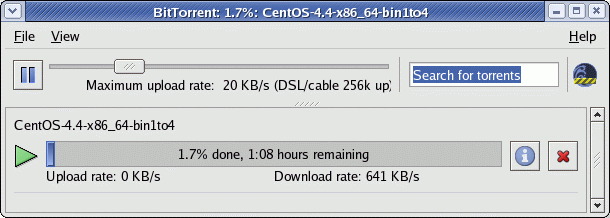
Install RPM prerequesites: (YUM install did not seem to require them but RPM did)
- python(abi)
- python-crypto
- python-twisted
- wxPython (Also installs wxGTK2)
- python-psyco
- python-zopeinterface
Applies to RH 8/9. Newer Fedora systems are migrating to Gnome VFS.
The Gnome Nautilus Mime Type configuration tool will also define mime types for Mozilla/SeaMonkey. The configuration tool /usr/bin/gnome-file-types-properties will edit the following user configuration files:
- $HOME/.gnome/mime-info/user.keys: List mime types and the associated application/viewer.
- $HOME/.gnome/mime-info/user.mime: Mime types and the associted file extention
System values:
- /usr/share/mime-info/gnome.mime
Links:
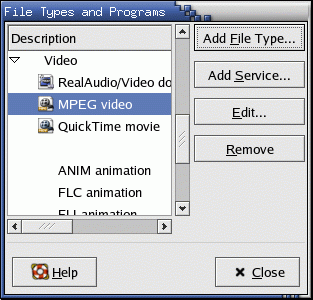
Keyboard shortcuts:
| Go / Navigation | Key |
| Back | Alt-LeftArrow |
| Forward | Alt-RightArrow |
| Stop | ESC |
| File Menu | |
| New Navigator Window | Cntl-n
Cntl-1 |
| New Msg E-mail Window | Cntl-m
Cntl-2 |
| New Composer Window | Cntl-Shift-n
Cntl-3 |
| New Radio Window
(Real Audio) |
Cntl-7 |
| Open Page Dialog Box | Cntl-o |
| Save As... | Cntl-s |
| Print... | Cntl-p |
| Close Window | Cntl-w |
| Exit Mozilla | Cntl-q |
| Edit Menu | |
| Find in Page... | Cntl-f |
| View Menu | |
| Refresh Page | Cntl-r |
| View Page Source | Cntl-u |
| Tools Menu | |
| Show History | Cntl-h |
| Display bookmarks panel | Cntl-b |
| Dynamic Zoom (scale text) | |
| Zoom In | Cntl + |
| Zoom out | Cntl - |
Registering your default browser:
Set in config file: ~/.htmlviewrc X11BROWSER=/usr/bin/browser-executable-to-be-used-as-default
About URLs:
- about:config
- about:plugins
- about:
FTP Uploads:
Use the following syntax: ftp://login:password@ftp-site.com
- Select "File" + "Upload File..."
OR - Open two Mozilla windows, one showing the destination FTP directory and the other showing the local directory. Now drag and drop.
Locked out after a crash?:
[Pitfall]: If you experienced a system crash and subsequently rebooted and tried to start Mozilla but are prevented from using your user profile, you may have to remove the "lock" file. The lock file prevents more than one instance of Mozilla from running on a single profile. It is a symbolic link which will have to be removed before starting Mozilla. Remove it: rm $HOME/.mozilla/userid/dji9dszq.slt/lock where the funky "slt" directory name will be unique to your user id. Newer versions of Firefox will also have an additional lock file: ~/.mozilla/firefox/9f2f04yd.default/.parentlock
Adding a BBC News Feed:
Method 1 - Add RSS feed to Bookmarks: (Not the best way. See method 2)- Right-click on the "Bookmark" toolbar
- Select "New Bookmark"
- Name: Latest Headlines
- Location: http://fxfeeds.mozilla.org/rss20.xml
- Go to URL: http://feeds.bbci.co.uk/news/rss.xml?edition=int
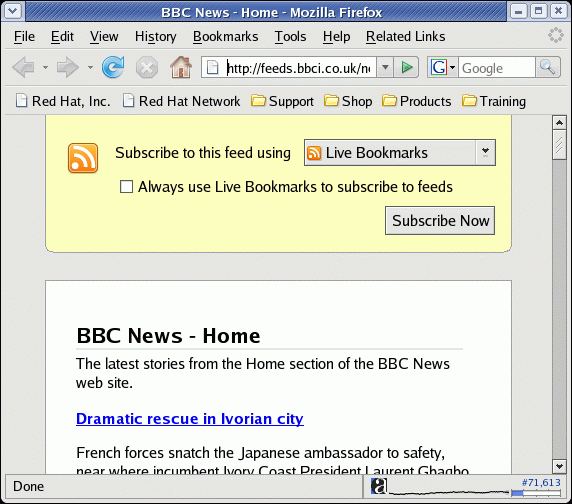
Select button "Subscribe Now" - The dialog box to "Add Live Bookmark" is pre-filled.
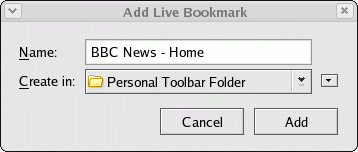
Select "Add" - Select the "BBC News - Home" to get a pulldown menu of the latest news
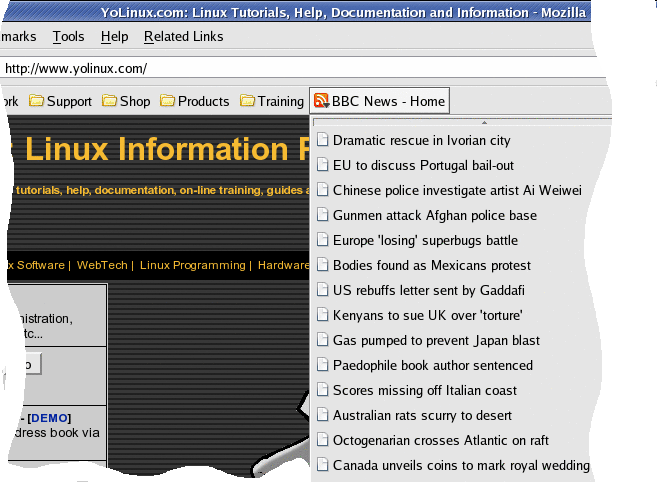
To remove, right click on the bookmark and select "Delete".
You can create an ssh tunnel to a remote system and use the remote system as a proxy.
Local system: Connect to remote system using ssh and dynamic port forwarding.
ssh -D port-number login-id@remote-node
Example:
ssh -D 9999 user1@node6.mega-corp.comThis establishes a connection to the remote node and configures traffic on local port 9999 to be forwarded to the remote system which acts as a proxy and fulfill the network request.
Mozilla/SeaMonkey Configuration:
- Select "Edit" + "Preferences..."
- On the left hand side of the window select and expand on the browser tree "Advanced" + "Proxies"
- Select "Manual Proxy Configuration"
- Select "SOCKS V4"
- Set entries:
- Socks Host: localhost
- Port: 9999
Remote system: The service sshd must be running.
Browser requests will be forwarded to local port 9999 through ssh to the remote node which will fulfill the request. I have tried this for http web request as well as e-mail POP3 inbound mail and SMTP outbound mail and it works!
The Mozilla/SeaMonkey and Firefox browsers compiled for the x86_64, 64 bit architecture (AMD Athelon/Opteron/Turion 64 and Intel EM64T) do NOT support proprietary plug-ins compiled for the i386, 32 bit processor architecture. This is a problem if you want to use Macromedia Flash plug-ins which are compiled for 32 bit architectures. The solution is to use the 32 bit i386 browser binaries (and their dependencies) on the x86_64 version of Linux. This works because x86_64 Linux (i.e. AMD Athelon) supports the option to run both 32 bit i386 and 64 bit x86_64 binaries by supplying 32 bit libraries on the 64 bit OS. This is true for both RedHat and Debian/Ubuntu distributions.
RPM based OS Fix: (FC-3 example)
- Remove x86_64 RPMS:
- rpm -e firefox mozplugger
- Install i386 RPMS:
- rpm -ivh firefox-0.10.1-1.0PR1.20.i386.rpm mozplugger-1.6.2-1.i386.rpm
You can also specify the architecture when using YUM for installation: yum -y install firefox.i386
Ubuntu/Debian based OS Fix:
- Remove x86_64 packages:
- dpkg -r firefox mozplugger
- Install i386 packages:
- dpkg -i --force-architecture firefox-3.0......deb
Generic Linux/Unix based Fix:
Download tar file from http://mozilla.com and install to /opt:- mv firefox-3.0.5.tar.bz2 /opt
- cd /opt
- tar xjf firefox-3.0.5.tar.bz2
If you insist on using x86_64 browser binaries, make sure you:
- Use the x86_64 version of Java. (See: Installing Java on Linux)
- # 64 bit flash plug-in options
Install Microsoft True Type fonts to correctly render pages targeted for the Microsoft browser and fonts.
See YoLinux tutorial on installing fonts and Microsoft True Type Fonts
Install:
- rpm -ivh msttcorefonts-1.3-4.noarch.rpm
- service xfs restart
- YoLinux Table of Mime/File Types and Applications - Lots of test pages and files
- YoLinux Package Management Tutorial: YUM configuration
- MozillaZine.org - News
- Mozilla.org
- Croczilla.com - special feature and application development support
- MozillaNews.org
- MozillaQuest.com
- Mozdev.org
- O'Reilly Mozilla articles
- XULPlanet.com
- Mozilla Kiosk
- XSwallow: A Generic Plug-in for Unix Mozilla
- GreaseMonkey - Script extension.


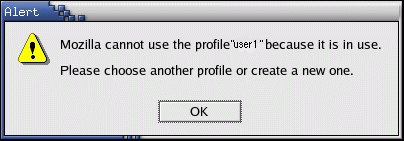
 Books:
Books: